Sometimes we get into the cyber, starts to surf on internet. But they are so costly than normal internet cost.
What if we get know to the password that we are connected in. Sometimes it becomes very useful.
So Today I am here to share the idea of knowing password of WiFi that you are connected in. It does not matter in what ways the router security is configured.
Lets' enter into the main point.
In order to know the password of WiFi that you are connected in follow the following steps:-
Id : admin
Password: admin
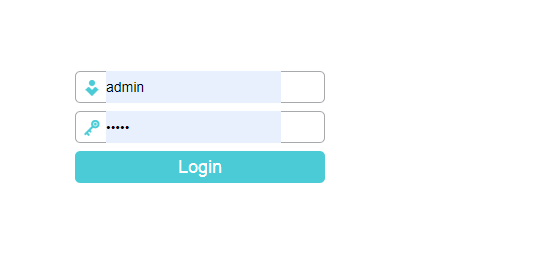
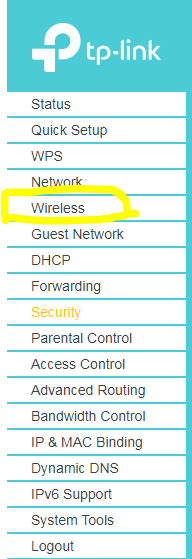
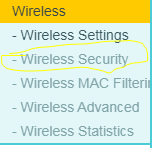
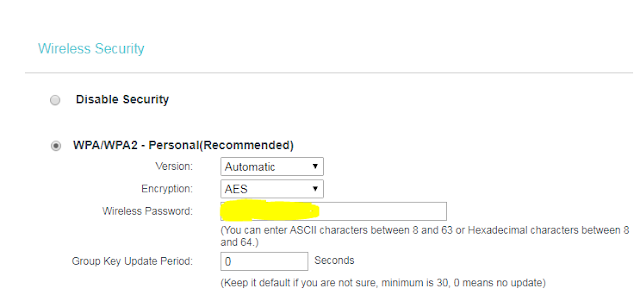
What if we get know to the password that we are connected in. Sometimes it becomes very useful.
So Today I am here to share the idea of knowing password of WiFi that you are connected in. It does not matter in what ways the router security is configured.
Lets' enter into the main point.
In order to know the password of WiFi that you are connected in follow the following steps:-
1. Enter http://192.168.0.1 , http://192.168.1.1 , http://192.168.2.1 or http://192.168.1.100
Here, the address of homepage of your router depends on the type of router that you are connected in. But, most of the routers homepage are with default links written above.If your router homepage is not accessible with above link then you can download Router Setup Page from play store.
Alert! Be sure that there should not be https, but it should be http only.2. Login to your router.
Most of the router have default login information as:-Id : admin
Password: admin
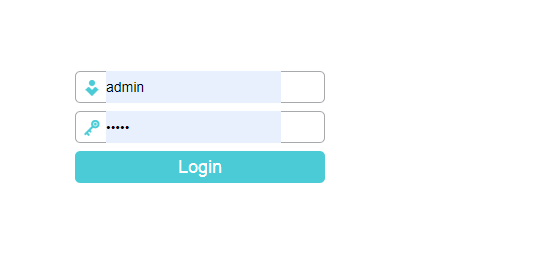
3. Click in the Wireless button
In somewhere in the homepage of tour router there will be a button named as Wireless. Click on that.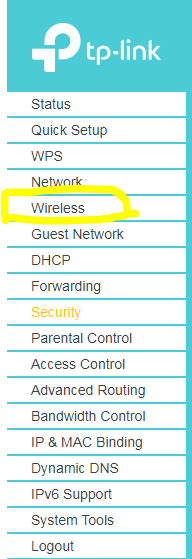
4. Click on Wireless Security
As you clicked on wireless, you can see Wireless Security option. Click on it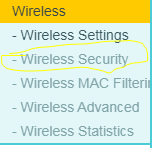
5. Password is in front of your eyes.
Password of the WiFi that you are connected in are in front of your eyes. From here you can even change the password of your WiFi.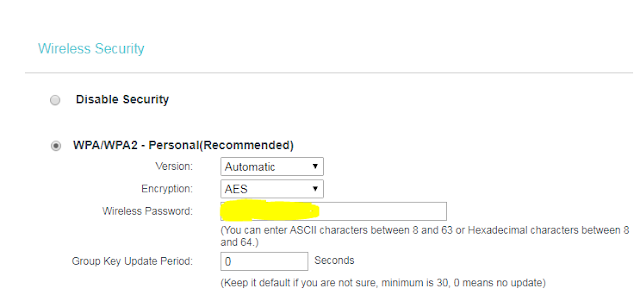
Precaution
1. Be sure that you are logging in with http only before url.
2. Since you are logging just with http, sometimes your firewall or online security forbid you to reach the homepage. So you may try by turning off firewall or antivirus and online security.
If you have any sorts of quiery or problem then comment below We will reply you as soon as possible.
Few some useful links:
1. https://compiledknowledge.blogspot.com/2019/09/recover-facebook-account-on-forgetting.html
2. https://compiledknowledge.blogspot.com/search/label/Unlocking%20WinRAR%20Without%20Password
3. https://compiledknowledge.blogspot.com/search/label/Back-Hack
4. https://compiledknowledge.blogspot.com/search/label/Online%20money
If you have any sorts of quiery or problem then comment below We will reply you as soon as possible.
Few some useful links:
1. https://compiledknowledge.blogspot.com/2019/09/recover-facebook-account-on-forgetting.html
2. https://compiledknowledge.blogspot.com/search/label/Unlocking%20WinRAR%20Without%20Password
3. https://compiledknowledge.blogspot.com/search/label/Back-Hack
4. https://compiledknowledge.blogspot.com/search/label/Online%20money

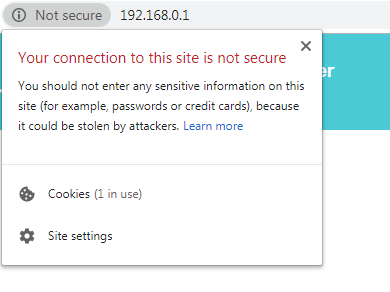
Comments
Post a Comment
If you have any technical problems or questions please feel free to comment.